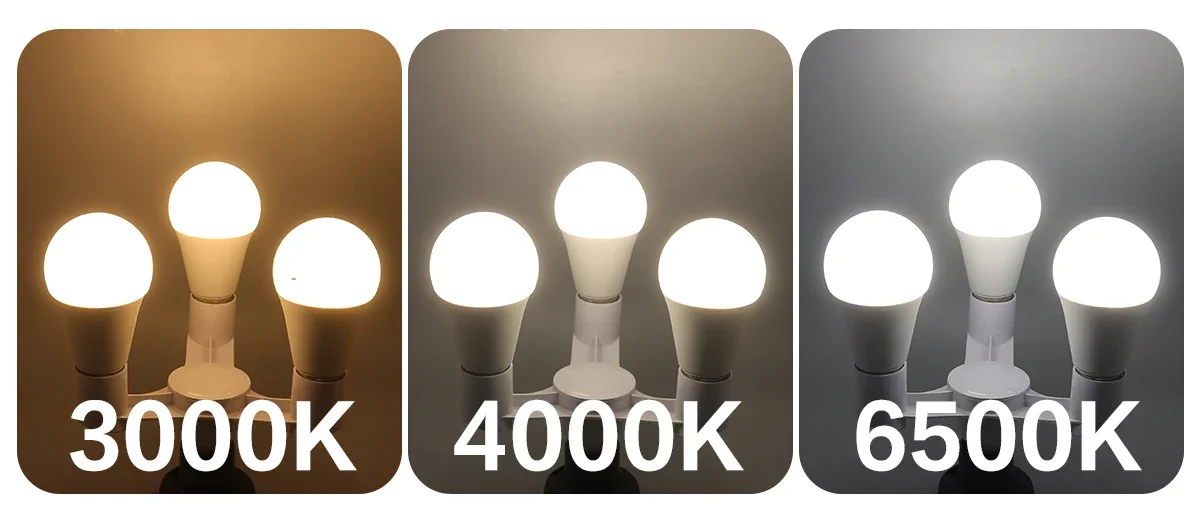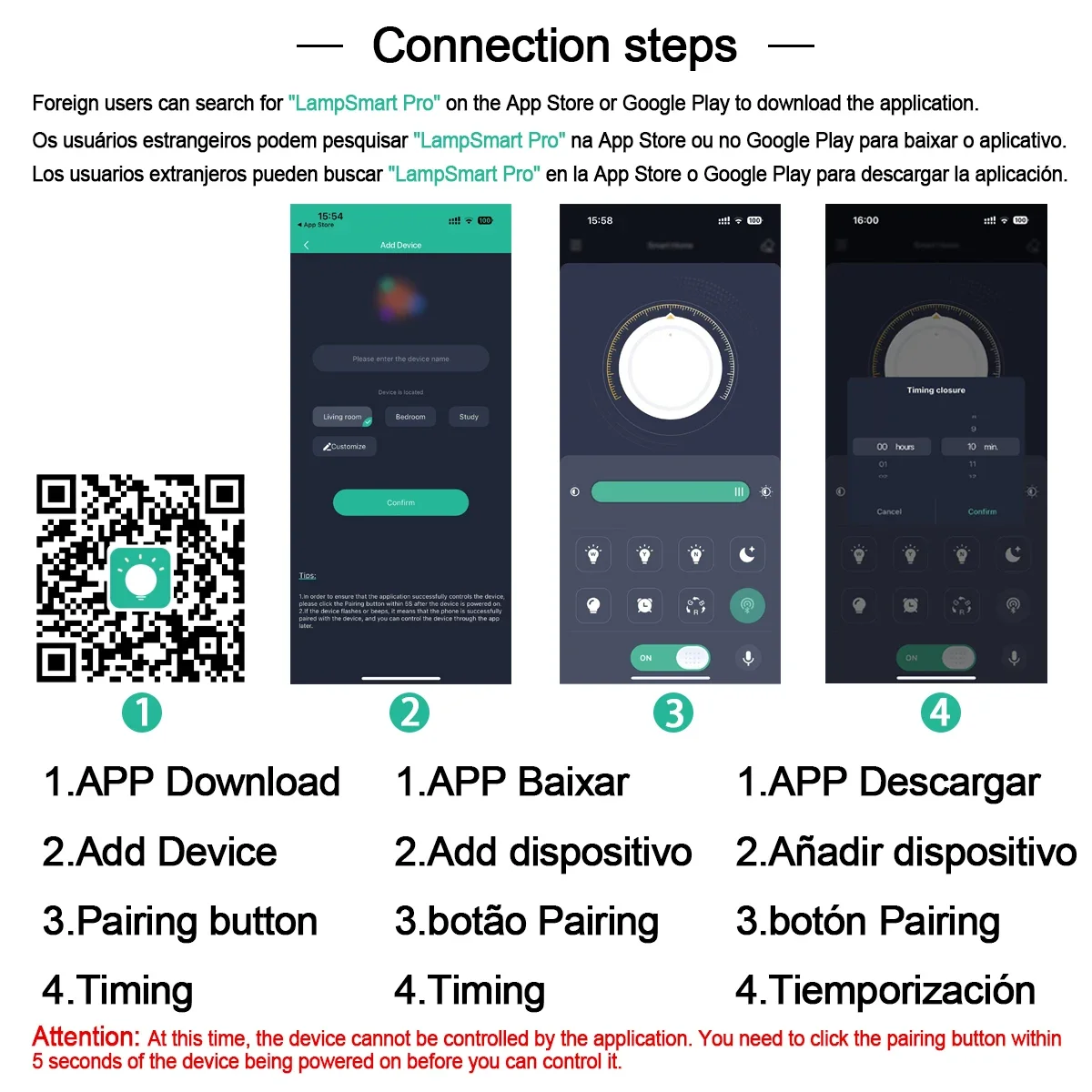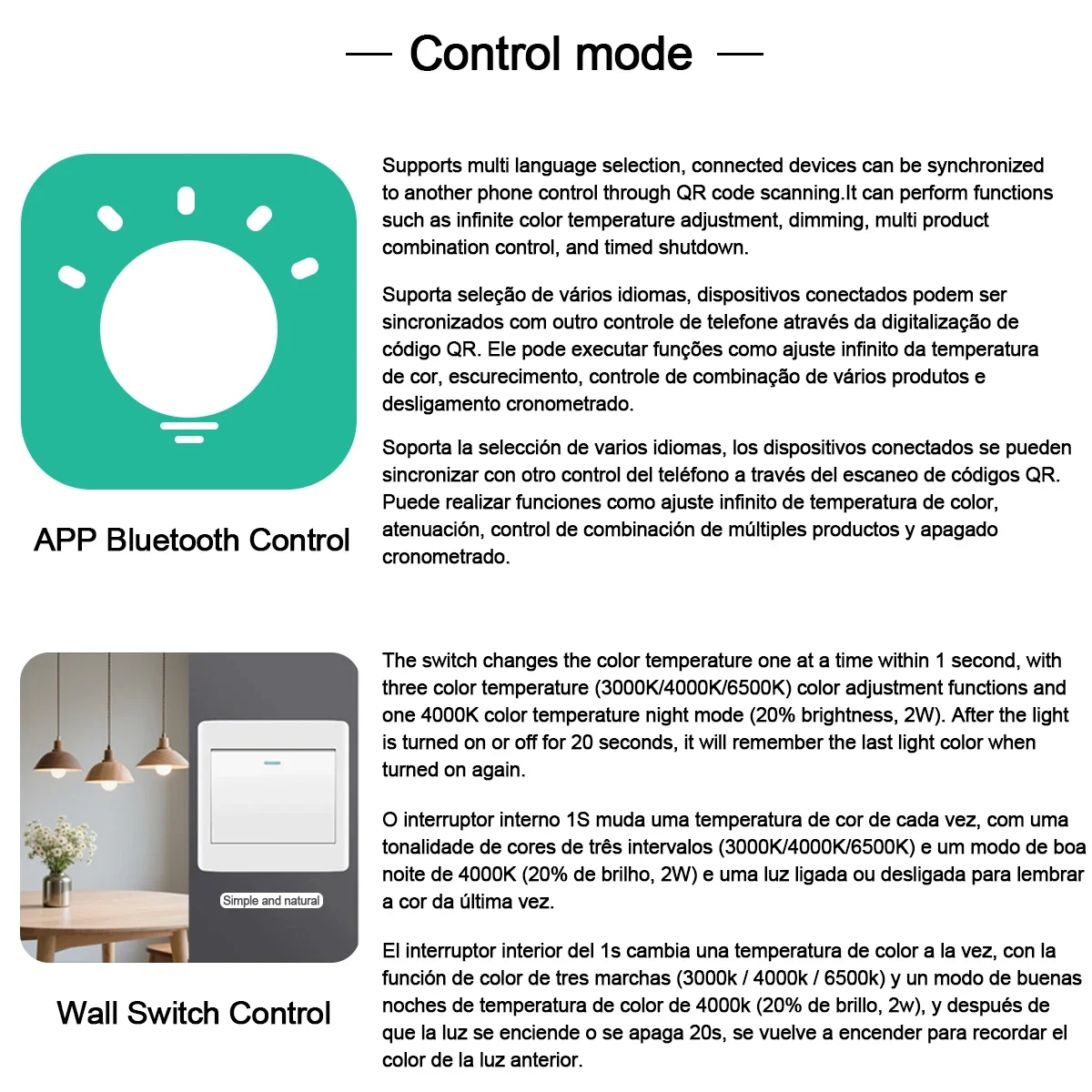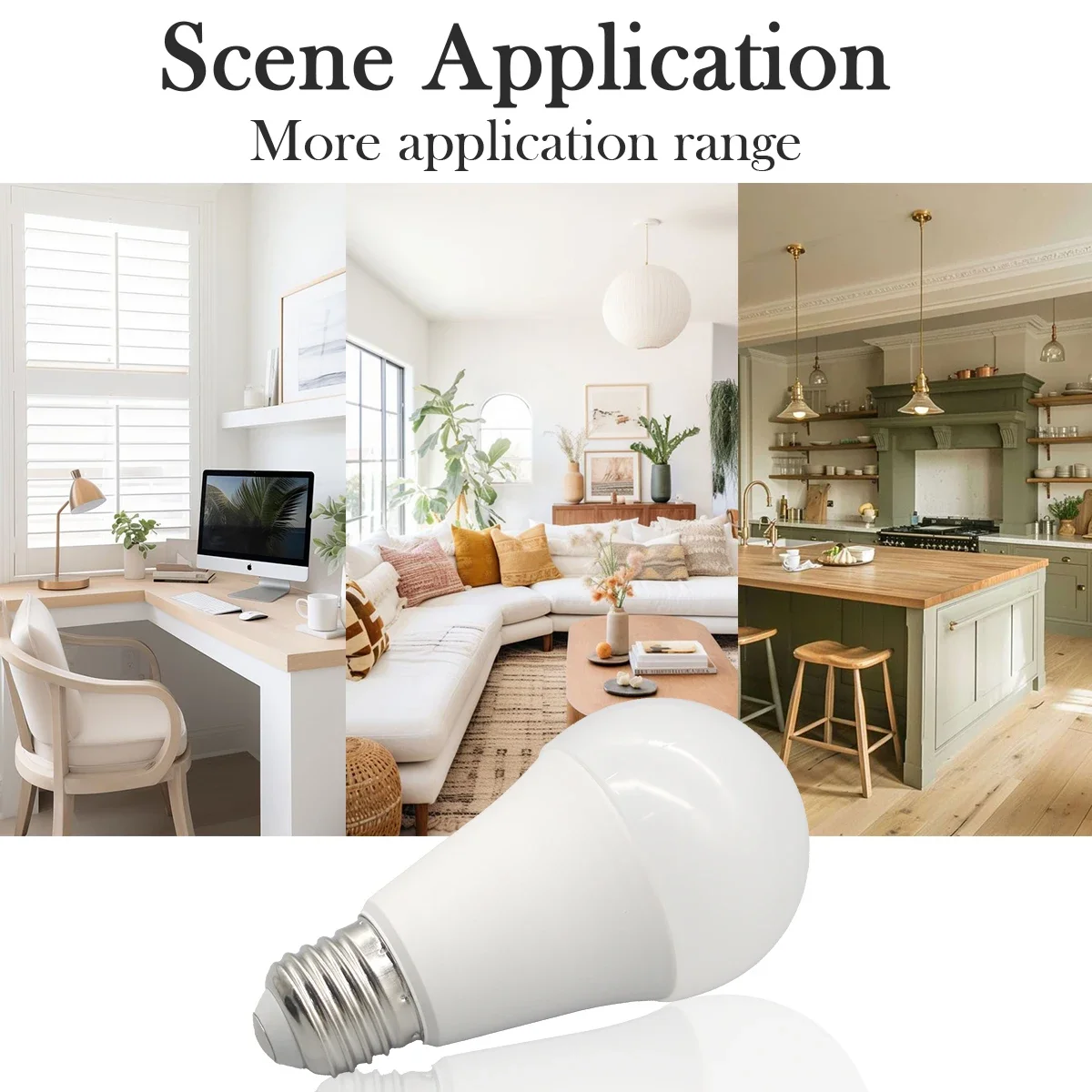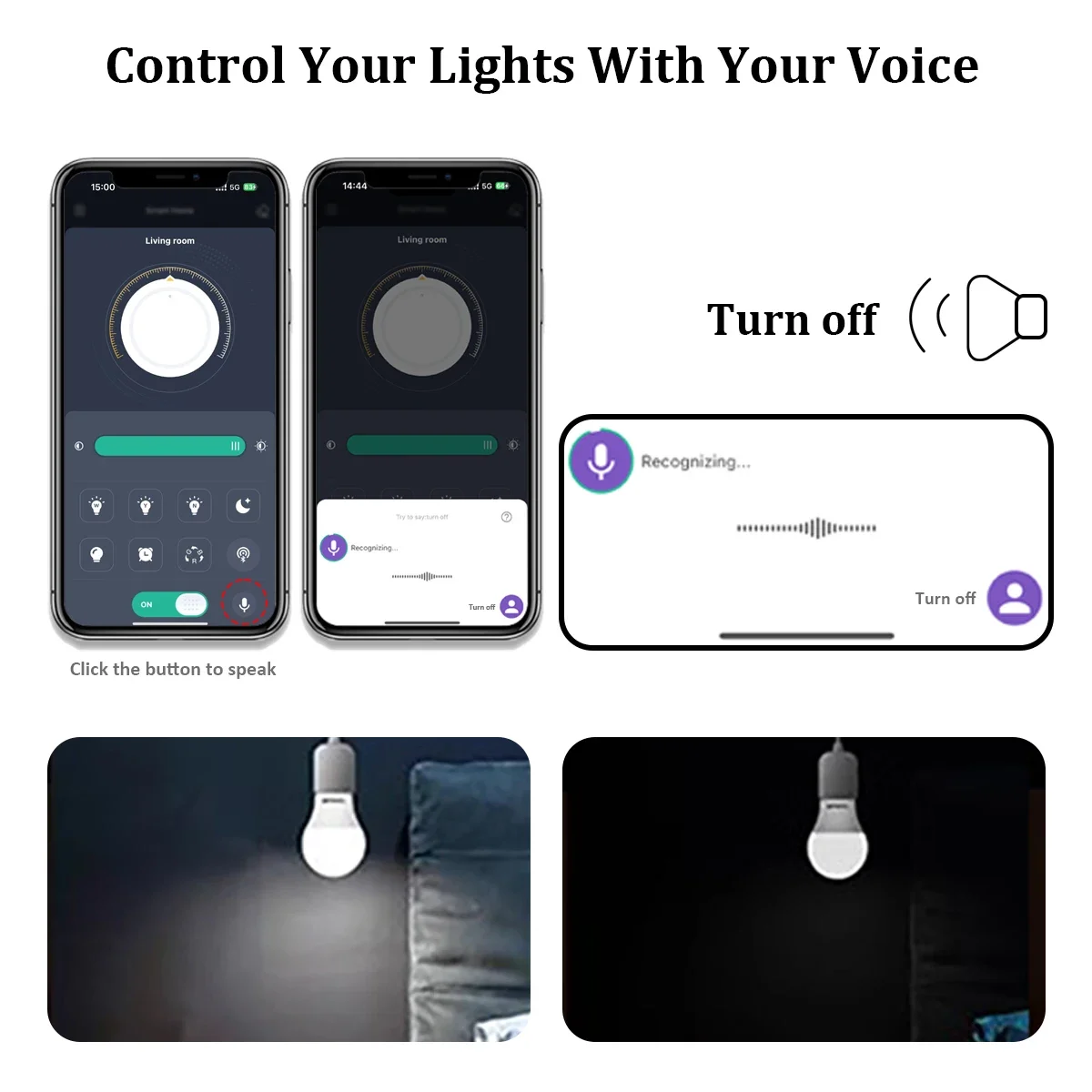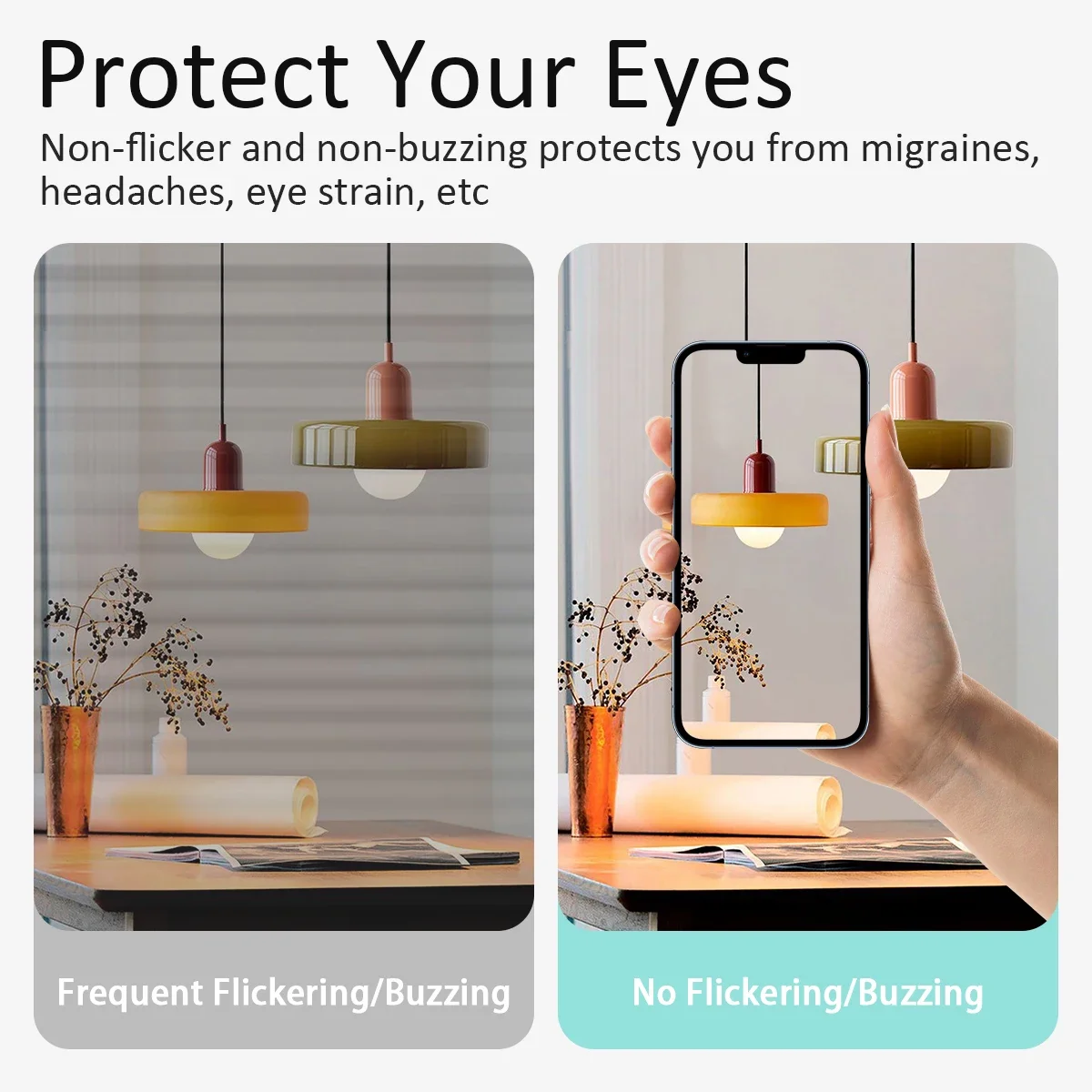Note:This light does not support RGB color switching
Smart Lamp Pro Manual
Smart Light Pro is a mobile phone application specially designed to control lighting. Through this application,
the switch, brightness, color temperature and other States of the lamp can be adjusted. The
application and the lighting lamp are controlled through the Bluetooth, but a user does not need to search the
Bluetooth for pairing operation, and a new pairing mode is adopted, which is convenient and fast, and greatly
improves the use experience of the user.
Download Method
1.Scan QR Code Download
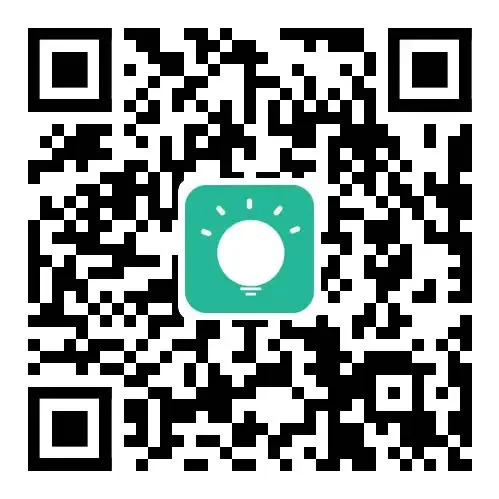
App store download
users can download applications in the App Store or Google Play search "" LampSmart Pro "".
Use the Steps
Step 1: Add Device
There is no device in the room when you open the app for the first time. You need to click the "Plus" button
at the bottom of the app to add a device. Enter the device name on the Add Device page and click the "OK"
button.
The page now looks like this:
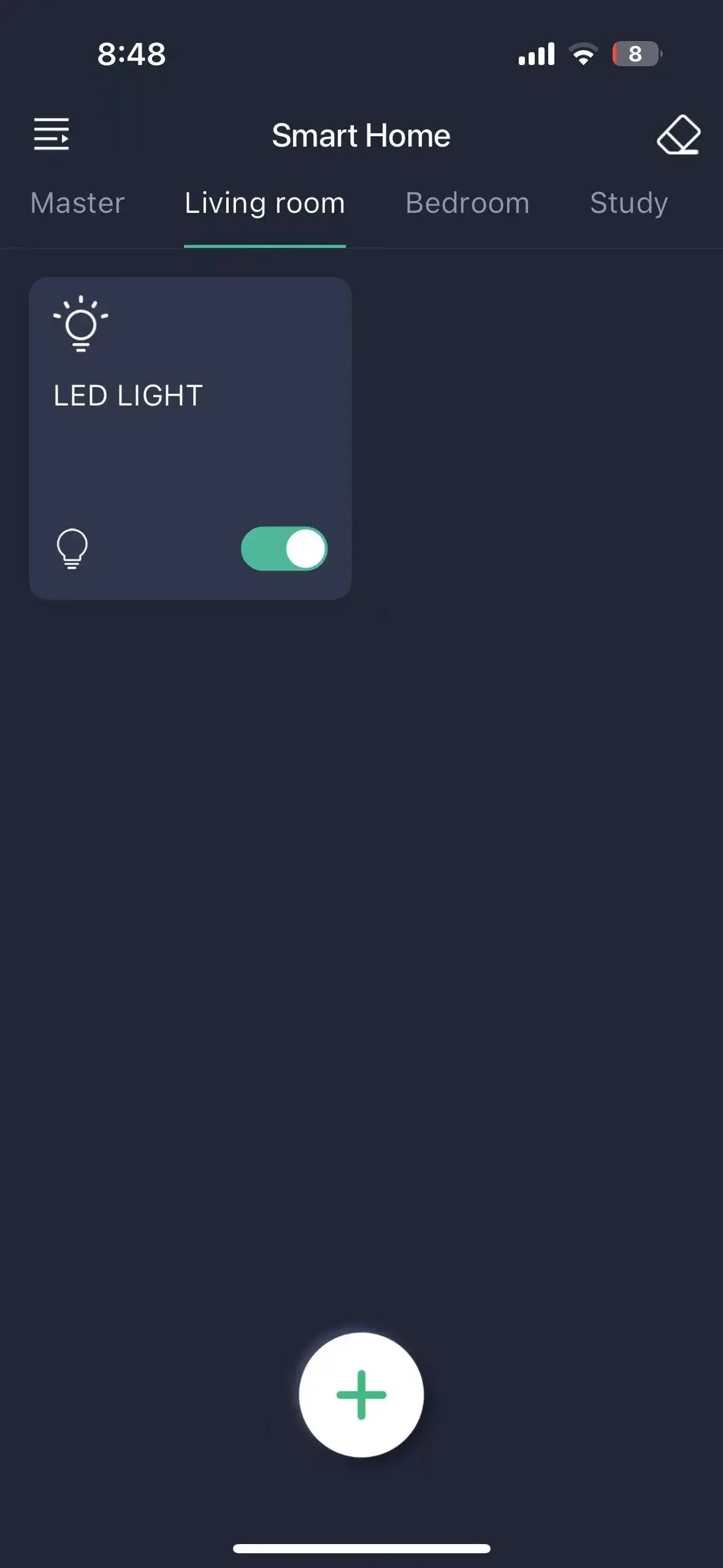
Note: At This Time, the Application Cannot Control the Device. You Need to Click the Pairing Button Within 5
Seconds After the Device Is Powered On.
The upper left corner is the menu button, which can be clicked to open the menu.
The upper right corner is the clear code button. If the lamp flashes after clicking the clear code button
within 5 seconds after the lamp is powered on, the application will not be able to control the lamp in the
future.
General control: when there is equipment in the room, all equipment in the room can be controlled on this
page. Taking the above figure as an example, all devices in the living room can be controlled.
Equipment card: Click the card to enter the equipment control page, and press and hold the card to delete
the equipment or modify the equipment name.
Step 2: Pairing
Click the equipment card in the application to enter the
equipment control page.
Menu Description
Click the menu button on the home
page to open the menu page. As shown
in the following figure:
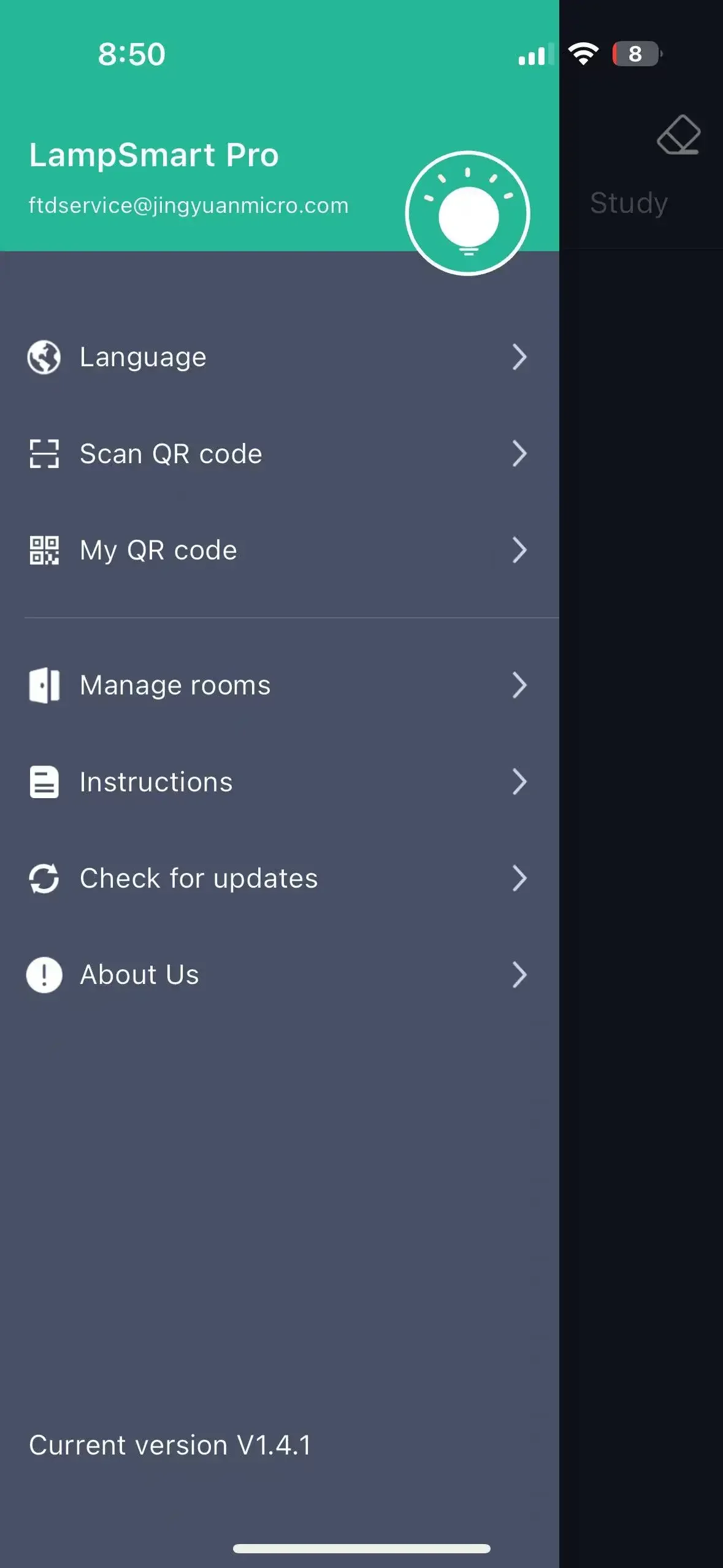 Language: You can choose to switch the language of the application.
Language: You can choose to switch the language of the application.
Sweep: The QR Code information of the application can be scanned. After successful
scanning, the device information of the scanned application can be synchronized to the
mobile phone, so that multiple mobile phones can control one device.
My QR Code: to present the device information of the application in the form of
QR Code, so as to share the device information of my application. Room
management: rooms can be added, deleted and modified.
Instructions for use: explain how to use the application.
Check for updates: updates can be applied to the latest version.
Question feedback: Send us comments or requests by email so that we can provide better
service.
[End]